 , then double-click on an empty line in the drawer; or choose Indexes from the Data menu, then Add a New Index from the submenu.
, then double-click on an empty line in the drawer; or choose Indexes from the Data menu, then Add a New Index from the submenu.Follow these steps to create an index or a unique index.
1In table view,click on the Indexes drawer  , then double-click on an empty line in the drawer; or choose Indexes from the Data menu, then Add a New Index from the submenu.
, then double-click on an empty line in the drawer; or choose Indexes from the Data menu, then Add a New Index from the submenu.
The Index Information dialog box appears.
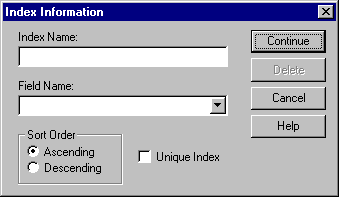
2In the Column Name drop-down list, select the column you would like to index.
The column name appears in the Index Name edit box as well.
3If you would like the index name to be different than the column name, select the text in the Index Name edit box and type in an index name.
4In the Sort Order area, select a sort order for the indexed column. The data in the table will then be sorted in either ascending or descending order by this column when the index is in use. For example, if this index was created for the Last Name column of a table and you selected Ascending for the sort order, the data in the table and any data you enter into the table will display in alphabetical order by the Last Name column.
5If this is a unique index, select the Unique Index check box.
6Click the Continue button.
Note
nWhen you create or modify an index, the change does not take place until you save the table.