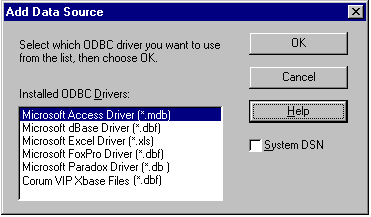
Adding a Data Source for an Installed ODBC Driver
Follow these steps if the data source you want does not appear in the SQL Data Sources dialog box.
1In the SQL Data Sources dialog box, click the New button.
The Add Data Source dialog box appears.
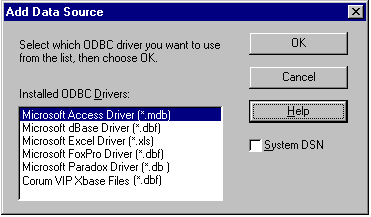
2Select the ODBC driver that corresponds to the data source you would like to connect to (or save your table as). If you do not see the ODBC driver in this list, then it is not installed or set up. Refer to the documentation for the ODBC driver to install it.
3Click the OK button.
An ODBC Setup dialog box for the selected driver appears.
4Enter the information required in the dialog box. For more information, click the Help button. Click the OK button when finished.
You are returned to the SQL Data Sources dialog box.
5From the list box, select the data source for the table you would like to connect to (or save the table as), and click the OK button.